Viewing Cases
Cases are accessed through the Support Tab in the Portal

You can use the view drop down (as shown in the picture below) to look at your open, closed or all cases

Updating Cases
Within a view of cases click on the case number to open an existing case.
You can use add comment to update GCC with the new details that you have. In the timeline you can see the history of the comments.
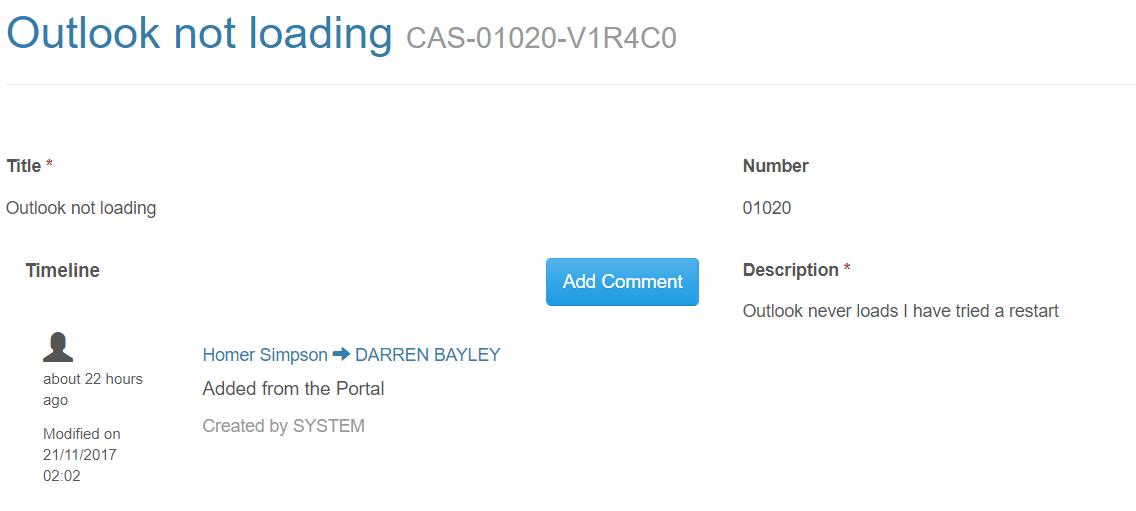
Further down this screen you can close or cancel the case, please add a comment to the case explaining why you are requesting a close or cancellation, if not GCC will contact you to ensure everything is OK.
If you wish to reopen a case then from the closed cases view you can click on the number to get the details of the case and on that screen, there is a Reopen case button.
Open a New Case
In Support Select the Open a New Case Button
Give the case a title that you will understand when you look at the case views. As you type the title then the knowledgebase articles will be searched.
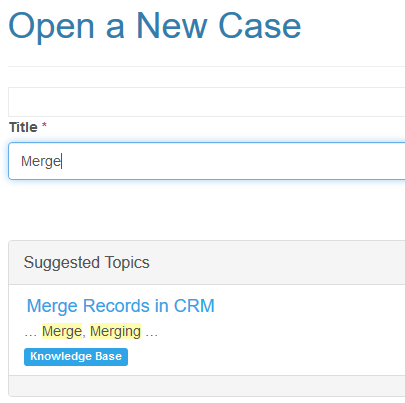
You can open an article by selecting its title, if the article answers your question then please press the Found my Answer button as that helps GCC to know which articles are proving helpful and we can develop more articles in those areas
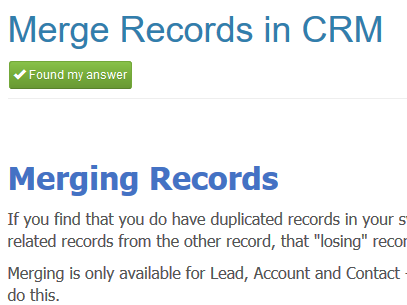
If you need to continue creating a case then choose your entitlement (contract) that is most applicable to the case.
Description then allows you to give GCC as much of a description of the case as possible in order to assist GCC to help you.
If you wish you can also attach a file (screenshot etc) to help
Once you are happy with the entries you’ve made you then select Submit and the case will be created and added to the GCC Service Desk case queue. GCC will then be in touch to help you.
Further Information
If you have any questions about or need assistance, then please log a case under Support (login required) alternatively contact the GCC Service Desk on 0845 260 1151 or servicedesk@gcc.co.uk



